The purpose of Android SDK is to allow android app developers to build and test their apps in a virtual environment. You can use the android emulator feature on SDK to test your app on different screen size, Android version, and Android device. This allows developers to test their apps without actually buying an android device.
First you have to download and install the Android SDK. When you first start up the SDK Manager you will see a list of Android Virtual images you can download. You most likely want to download the latest version. Which at the time of this writing is 4.2.
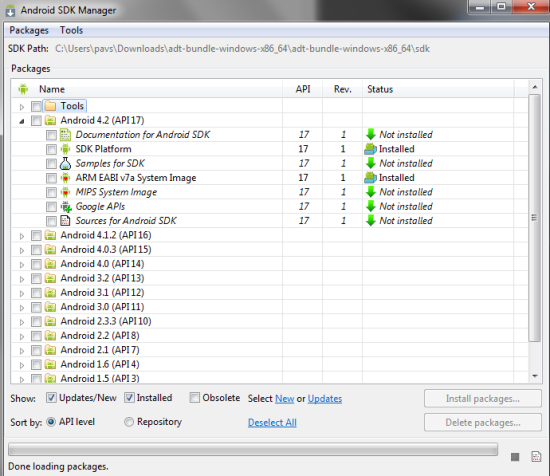
To emulate this virtual machine, go to Tools > Manage AVDs...
On the next window, select the virtual device and edit to customize your options:
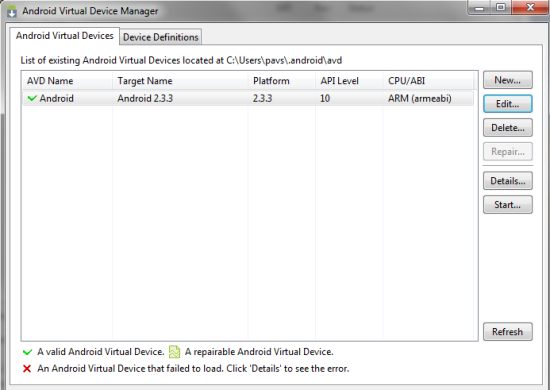
There are many customization options. Included screen size, device type memory allocation, SD card. The options are self-explanatory. One thing to keep in mind in the current version of the emulator is that it might not run on more than 800MB of memory on certain older virtual devices. So if for some reason you get a memory error it’s due to allocating too much memory. Lower it and it should work without a problem.
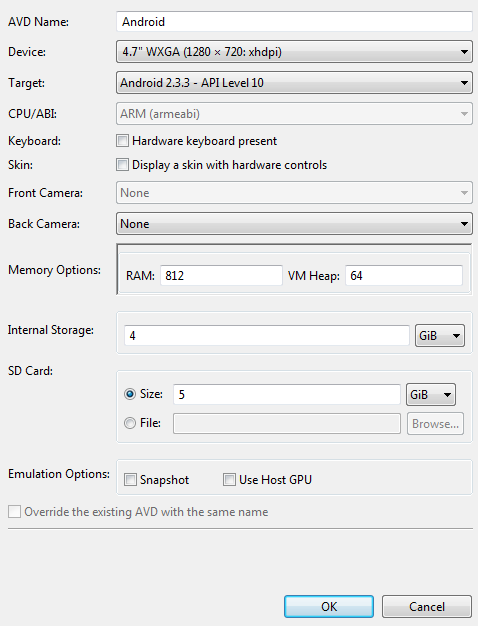
After editing the device options, you can select the device and click Start... to run it.
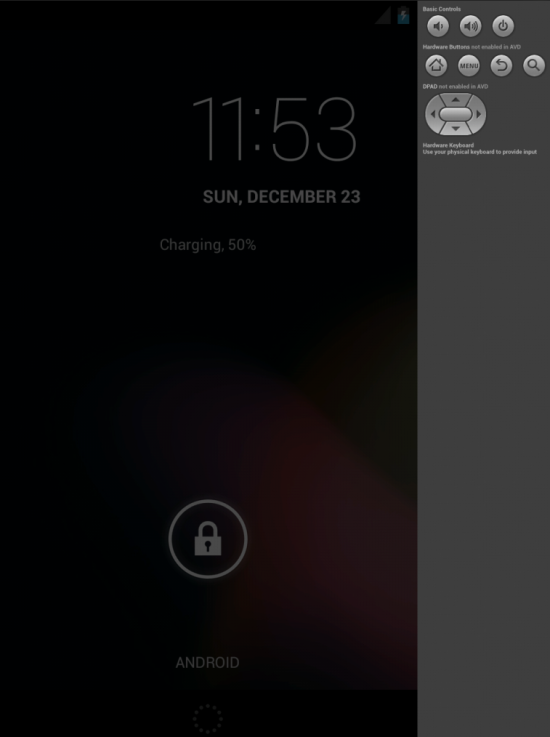
One thing to note about the android emulator. It is extremely slow in its current version even on modern state-of-art desktop hardware with heaps of memory. It won’t make much (if any) difference in running speed. Even on my Quad-core 12GB desktop machine, it took a good three minutes just to boot up and the UI is very laggy and not fit for any serious use. Thankfully, it’s not meant to be for serious use.